2-step verification
2-step verification
2-step verification provides an extra layer of security for your account.
About 2-step verification
With 2-step verification, you provide 2 pieces of information to confirm your identity.
Once you've entered your username and password on AccèsD, a single-use security code will be sent to you by text or through a push notification. You'll have to enter the code to log in to your account.
2-step verification is for both personal and business members.
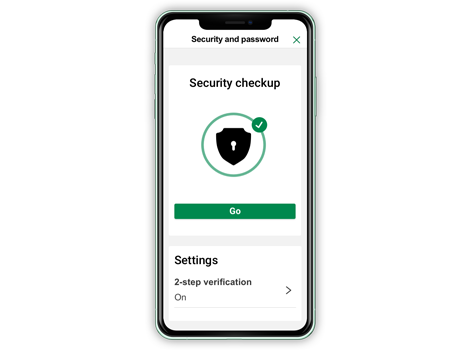
Advantages of 2-step verification
How to turn on 2-step verification
If your username is your email address, you're automatically required to log in with 2-step verification. If not, here's how to turn it on:
-
Under Quick access, select Security.
-
On the Security and password screen, select 2-step verification.
-
Select Enable.
-
Choose how you want to receive the single-use security code and select Continue.
-
Enter the security code and select Continue.
-
On the AccèsD home page, in the right-hand menu, select Security.
-
On the Security and password screen, select 2-step verification.
-
Select Enable.
-
Choose how you want to receive the 6-digit security code.
-
Enter the security code and select Continue.

Security section on AccèsD
Looking for tips to make your account even more secure? Browse this section of AccèsD to get personalized advice.
3 tips to protect your account
- Update your contact information on AccèsD
Make sure your contact information is up to date under Identity verification and alerts in the Security tab. - Enable auto-locking on your electronic devices
Adjust the settings of your devices so they lock automatically when they're not being used. - Only install apps from reliable sources
Apps from untrustworthy sources could be infected with viruses that destroy your files or record your keystrokes.
FAQ – 2-step verification
Technical support
Having trouble turning on or using 2-step verification? Call us:
Personal members
1-800-CAISSES (1-800-224-7737)
Monday to Friday, 6 AM to 9 PM
Saturday and Sunday, 8 AM to 6 PM
Business members
1-888-233-2473
Monday to Friday, 8 AM to 8 PM
Saturday, 8:30 AM to 4:30 PM

